Trending
Opinion: How will Project 2025 impact game developers?
The Heritage Foundation's manifesto for the possible next administration could do great harm to many, including large portions of the game development community.
For today's exclusive Gamasutra feature, International Hobo's Chris Bateman provides a rare public look at an in-depth commercial PlayStation 2 game design document with Fireball, eventually released on PC as Play With Fire by Manifesto Games.

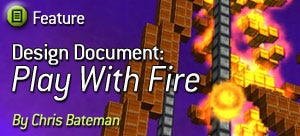 [In the spirit of community, and for the sake of education, International Hobo's Chris Bateman has provided a rare public look at an in-depth commercial game design document. The game, here tentatively titled Fireball and targeted for the PlayStation 2, was released for the PC by Manifesto Games with the new title of Play With Fire.
[In the spirit of community, and for the sake of education, International Hobo's Chris Bateman has provided a rare public look at an in-depth commercial game design document. The game, here tentatively titled Fireball and targeted for the PlayStation 2, was released for the PC by Manifesto Games with the new title of Play With Fire.
A second document was also provided, the Fireball Field Design Guide, which can be downloaded in *.doc format here.]
Fireball Hidama
Hidama

Example level from Play With Fire
Fireball is a budget game for PS2. The player controls a ball of fire, and traverses a landscape made of blocks of different materials. As the player sets fire to these blocks, they grow hotter, and can set fire to more and more different types of blocks. The fireball the player controls can also rise up in height and the hotter the player gets, the higher they can jump in this fashion.
On each field (level) the player has an ultimate goal of igniting the torch (brazier) and thus clearing the field – but the torch is generally positioned at a high point and out of reach. The player must use a combination of platform skills and dynamic environmental features (for instance, by burning the supports under the torch down to the ground) in order to clear the field.
Simple, clean cut graphics and controls combine to give an easy to learn but engaging play experience.
The player should be delivered the following experiences:
Effortless play originating from a simple control scheme.
Unique experience – the only game to be based around setting fires.
Varied solutions to the mini-puzzles as the player works out the best places to start fires.
Exploration of small environments.
There are two options for the brand image for the game, and which is used depends entirely upon the needs of the choice of the publishing partners:
· Fireball Brand: this approach targets impulse purchasers and is suitable for where the primary sales channels for the game are in mass market catchment areas e.g. supermarkets. In this case, the game packaging should draw attention to the fact that it is Easy to Play, in order to appeal to the Casual audience, who typically finds most games are too hard to control.
· Hidama Brand: the Hidama (Japanese for ‘fireball’ or ‘falling star’) approach is targeting the Hardcore gaming community’s desire for new and innovative product. A Japanese sub-title for the game serves to intrigue, and suggest that this may be an interesting and hitherto overlooked title (such as Katamari Damacy). The game packaging should draw attention to the games Unique Gameplay. This approach is best suited if the publisher is expecting to sel the game primarily through specialist game shops or online.
A hybrid approach may also be undertaken.
All the play in Fireball originates from three simple to implement core subsystems:
Avatar concerns the player’s ability to negotiate the landscape.
Temperature concerns the ignition of blocks in the playing field, and how fire spreads between blocks.
Gravity concerns the collapse of objects and blocks in the playing field as a result of fires.
We will discuss each in turn.
The player’s Avatar is a glowing ball of fire, considered to be 1 unit in diameter. The player’s abilities are as follows:
Move around the environment. The player turns left and right, and pushes forward to move (relative controls).
Jump up to a (relative) height determined by the heat of the ball. The characteristics of this jump are that the player rises rapidly up to their maximum (relative) height, and then slowly descend.
Burning blocks is achieved simply by pushing into them. If the player is just hot enough to ignite a block, they will need to push into the block for a short while to start a fire – but if they are considerably hotter, fires will start just by them passing by.
Slamming can be done after the player has jumped – it causes the fireball to come crashing down to the first surface beneath them, igniting fires quickly in a wide area of impact where they come down. These fires are slightly hotter than the player’s default temperature.
These are all the player’s abilities.
The basis of fire starting rests in a simple system of temperature based upon colours. The avatar increases in heat permanently when it touches a burning block that is hotter than the avatar’s current temperature.
Colour | Jump Height | Description |
|---|---|---|
1: Yellow | +2 units | Yellow flames; bunsen burner style |
2: Orange | +4 units | Bright orange flames. |
3: Red | +8 units | Glowing red with heat haze. |
4: Blue | +12 units | Blue-white flame, like a blowtorch. |
5: White | +16 units | Bright white glow – very bright. |
Basic Controls |
|---|
Jump The fireball jumps up to its maximum height, then begins to drift slowly down towards the ground. |
or |
Jump and Top Down View The fireball jumps, but the camera view tilts to give a top down view. Press again to cancel top down view. (Toggles top down view). |
Pause/Map |
Reset Field Hold for 0.5 seconds to begin the current field again |
Advanced Controls |
Roll Left Move Sideways to Left i.e. strafe left |
Roll Right Move Sideways to Right i.e. strafe right |
Turn Left Turn 90 degrees left |
Turn Right Turn 90 degrees right |
The following is a description of the jump profile for the fireball:
· Start at any given height. This may be the ground (0 height) or on a platform (>0 height).
· Press Jump to begin the jump. In less than a second, the fireball goes up in the air by +x units, where x is determined by the current temperature.
If the player initiates jump with Triangle, they also get a top down view, so they can judge their landing place.
· Drifting begins immediately. The player descends at the rate of about 1 unit per second.
At any point, the player can use Triangle to toggle between a top down view and a regular view.
· Pick Target by looking at the shadow of the fireball. This is easiest in the top down view. Regardless of lighting, the shadow of the fireball always shows precisely where the player will land if they press Slam.
· Slam by pressing the appropriate control. The fireball descends almost instantly to the shadow-point and explodes – possibly igniting everything at this point. The slam fires are at a temperature one higher than the avatar’s current temperature.
Note that it is not possible to jump again once in the air – the fireball must be in contact with a block in order to jump.
Also note that there is no quick way to descend except for slamming.
Whenever the player slams, they raise every block in a 3 unit spherical radius of the point of impact (or point of explosion if they were on the ground) up to one higher than their current temperature. (The colour of the explosion effect should correspond to the higher temperature).
If this temperature is high enough to ignite a block, the block begins burning.
The player’s goal is always to move, burn and melt their way around the environment in order to reach the torch – a symbolic brazier item – which they ignite on contact.
As soon as this is done, the playing field is cleared.
Advanced players will attempt to clear the playing field in the shortest play time, and/or cause the biggest Chain – achieved by having large number of blocks burning at the same time.
The player scores more for big Chains, and their score contributes to an overall progress mechanism which unlocks new collections of levels and simple cosmetic rewards.
Increasing avatar temperature is (usually) one of the key steps the player undertakes towards their goal. To overcome various barriers, the player must often become hotter. This is achieved by touching a block that is burning at a higher temperature than the avatar. This can happen:
If the avatar slams a material they could not usually burn in order to ignite it. This would immediately ‘level up’ the avatar to the new temperature
If the avatar touches a material burning at a higher temperature. Such a block could be ignited by the heat of other blocks the player has ignited.
Once the avatar temperature increases, it is permanently at the higher degree for the rest of the current field.
Although it is not the player’s stated goal to get a big Chain, the game is structured to imply that ending the level is not really victory – getting a large Chain is victory. This allows players to find their own level of challenge… If just reaching the brazier is challenging, the player will feel satisfied by this goal. If not, scoring a high Chain will seem like the goal, with the brazier merely being the end of the current field.
The size of the player’s current Chain combo is displayed on the screen. This is the only text overlaid on the screen (except when the name of a field is displayed at the start).
The size of the current Chain is equal to the number of blocks currently burning.
The size of the text which displays the current Chain count depends upon whether or not the Chain number has been growing or receding. A strict rubric defines this relationship:
When no blocks are burning, no Chain is displayed.
The first time a block is ignited, the font size is “100%”. (All other sizes are relative to this size). This text will remain displayed for 10 seconds, gradually fading out if it is not ‘replaced’ with a new Chain value.
The next time that the Chain value is updated (which may happen several times a second), if the Chain value is larger, the font size should be increased by the amount the chain is larger.
Font Size = 100 + [Chain value] percentiles
If the Chain value remains the same, the font size remains the same.
If the Chain value decreases, the font size decreases accordingly.
A maximum font size should be specified, based upon the largest size that can be displayed without obscuring the player’s view.
If the text can only be displayed at certain discrete sizes, then the Font Size variable should be used to test whether or not the threshold for the next font size applies, rather than as a direct scaling factor.
The fields in Fireball often present mini-puzzles. Sometimes, these puzzles can end up in states from which the player cannot reach the goal. For this reason, a control is provided (Select) to quickly and easily restart the field ideally without any noticeable loading.
It is expected that normal play will involve a fair amount of resetting.
Select must be held for at least 0.5 seconds to reset the field; this prevents the field being restarted by accident. The pause menu will carry the text “Hold Select to reset the field.”
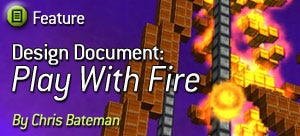
The environment is entirely constructed out of 1 unit cubes (actually about 4 m per side, therefore 1 unit = 4 m). These cubes have different colours, and are textured to resemble specific materials.
Objects are simply clusters of blocks. For instance, a vertical column of ten blocks is an object. Four such columns with a flat plane of blocks across the top is a ‘Table’ object.
Clearly, because objects are made of cubic blocks, they are abstract in nature, but the player will still be able to make out what these objects represent.
Gravity always pulls blocks and objects downwards. The gravity value is 10 units per second per second, with a terminal velocity of 5 units per second.
Objects fall vertically downwards until any one of their constituent blocks hits another block underneath – then they stop. This applies, even if the resultant structure would look physically impossible. As long as there is a block underneath, the object will balance where it is.
The following are the types of Block that all objects are made of:
Block Type | Block Colour | Melt | Burn | Burn Time | Ignition Time |
|---|---|---|---|---|---|
1: Leaf | Green | No | 1: Yellow Hot | 10 seconds | 0.1 seconds* |
2: Wood | Brown | No | 2: Orange Hot | 15 seconds | 1 second |
3: Coal | Black | No | 3: Red Hot | 60 seconds | 1 second |
4: Plastic | Pink | 2: Orange Hot | 3: Red Hot | 15 seconds | 1 second |
5: Metal | Blue | 4: Blue Hot | 5: White Hot | 90 seconds | 1 second |
6: Stone | Grey | 5: White Hot | No | – | – |
7: Fire | Red | No | No | – | – |
*In fact, ignites slower except when exposed to extreme heat.
Note
No block may ever be at a heat level higher than that shown in its Burn column or Melt column (whichever is higher).
The following table shows the tints of blocks when they are melted or burning:
Block Type | Block Colour | Melted Texture | Meted Tint | Burning Texture | Burning Tint |
|---|---|---|---|---|---|
Leaf | Green | – | – | Burning Leaves | Yellow |
Wood | Brown | – | – | Burning Wood | Orange |
Coal | Black | – | – | Hot Coals | Red |
Plastic | Orange | Molten Plastic | Orange | Burning Plastic | Red |
Metal | Blue | Molten Metal | Blue | White-hot Metal | White |
Stone | Grey | Lava | White | – | – |
The temperature at any point in the game field (for the purposes of checking for ignition) is based upon the temperatures of the surrounding blocks. The process of determining if any given block ignites is as follows:
· Check for neighbouring blocks of the same material that are on fire, and have been burning for at least as long as the ignition time. If they exist, the current block catches fire.
If not, calculate the Effective Temperature for that block:
· Burning blocks within 1 unit (including diagonals which are technically 1.4 units away) provide 0.5 of their burn temperature.
· Burning blocks within 2 units (including diagonals which are technically 2.8 units away) provide 0.1 of their burn temperature.
· Burning blocks within 3 units (including diagonals which are technically 4.2 units away) provide 0.02 of their burn temperature.
Blocks are only counted as Burning if they have been on fire for at least as long as the ignition time for their relevant material.
If the temperature at any given point is higher than the required temperature for ignition for any given block, it catches fire (and then burns at the same temperature as its ignition).
Note
The three parametric values above are the temperature radiation coefficients (TRC1, TRC2 and TRC3). The values given should be considered default values – tweaking will be required.
Ignition takes 1 second. During this time, the block is considered to be at 0 temperature (not at its burning temperature). Only once it is alight does it take on its new temperature.
For example, consider the following example (in 2 dimensions):
0 seconds: The tree begins burning at the centre top (as indicated by the ‘1’ – which is the temperature for burning leaves):
1 second: The neighbouring blocks immediately ignite. The blocks around have temperature determined only by the originally burning block:
(1)
0.1 | (1) | (1) | (1) | 0.1 |
0.1 | 0.1 | 0.1 | 0.1 | 0.1 |
2 seconds: The fire spreads. Notice how the ‘bow wave’ of the fire has risen from 0.1 to 0.36.
1
(1) | 1 | 1 | 1 | (1) |
|---|---|---|---|---|
(1) | (1) | (1) | (1) | (1) |
0.36 | 0.36 | 0.36 |
3 seconds: The leaves are fully alight. The wood is still safe.
1
1 | 1 | 1 | 1 | 1 |
|---|---|---|---|---|
1 | 1 | 1 | 1 | 1 |
(1) | (1) | (1) | ||
0.44 |
4 seconds: The temperature at the top of the trunk is now effectively 2.1. This ignites the wood (which burns at Temperature 2).
1
1 | 1 | 1 | 1 | 1 |
|---|---|---|---|---|
1 | 1 | 1 | 1 | 1 |
1 | 1 | 1 | ||
(2.1) |
5 seconds: The temperature at the top of the trunk is now effectively 2.1. This ignites the wood (which burns at Temperature 2).
1
1 | 1 | 1 | 1 | 1 |
|---|---|---|---|---|
1 | 1 | 1 | 1 | 1 |
1 | 1 | 1 | ||
2 |
6 seconds: The entire tree is burning.
1
1 | 1 | 1 | 1 | 1 |
|---|---|---|---|---|
1 | 1 | 1 | 1 | 1 |
1 | 1 | 1 | ||
2 |
Notice that there is a maximum temperature that a given material can contribute to another material. Imagine that there was metal in the centre of the tree:
1
1 | 1 | 4.2 | 1 | 1 |
|---|---|---|---|---|
1 | 1 | 4.2 | 1 | 1 |
The temperature from the burning leaves would not be enough to ignite the metal.
After the Burn Time for a block has expired, the block is removed from the world completely.
Any blocks or objects that were resting upon that block then fall down. Thus the shape of the world changes over time as more objects and blocks burn to nothing.
The game engine should poll the blocks of the world at the fastest rate feasible without causing slowdown – blocks near to the player should be polled in as close to real time as possible, whilst blocks far from the player are lower priority. But within an approximately ten second cycle, all blocks in the game world should be polled at least once to determine if they start any fires nearby.
When an object melts, it means that it ceases to be treated as a composite object of blocks and instead becomes a collection of unconnected blocks.
Consider the following diagrams (in two dimensions for simplicity):
This shows a Tree object, made of a set of Leaf blocks on top of a Wood block pole. It is standing on a Plastic block table.
The plastic table melts. The tree falls into the table (which has effectively inverted itself by melting) but gets stuck on the edge of one of the ‘legs’.
In point of fact, in this example, the tree would also start burning, since the ignition temperature for the tree is less than that of the melting point of plastic.
To make melting objects look like they are melting, the gravity effect on the blocks of an object which has melted should be variable.
Set the gravity for each block to be between 1 and 5 units per second per second, with a terminal velocity of 5 units per second. This will give the impression of melting.
The other effect of melting temperatures is that the player can push through a barrier if they are hot enough to melt.
For instance, if the player is Orange Hot (2) and there is a ‘wall’ of Plastic Blocks ahead of them, they are hot enough to melt these blocks and they can push through. The player simply moves up to the block, and moves through.
Their movement is slowed to 75% of normal when they push through.
After pushing through, the block where the fireball passed is removed from the field, exactly as if it had been burned out.
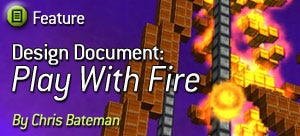
The game is divided into field lists or Quests which consist (in general) of six fields. (The term Quest is used in game documentation, but in the design document the term Field List is used). The player must play through all six fields to complete a field list. However, they can exit their current set of six fields by pressing start and choosing exit from a pause menu.
The game is made of three paths – Fun, Puzzle and Challenge, which are accessed from a central Hub screen. Each path consists of 10 field lists, for a total of 60 fields each or 180 overall. There may, however, be up to 40% reuse of material between the different paths, meaning the game will actually consist of between 108 and 180 fields.
Medals are earned for hitting certain combo targets in field lists. These unlock the field lists from the Challenge path.
Additionally, every block the player burns earns 1 point of Ash. A running Ash total is used to unlock additional materials in the Fun path.
Ash is earned for each block burned. It is used to progress along the Fun path. The target Ash values for the Fun path will rise exponentially.
Every field list has a target Chain total associated with it. This relates to medals as follows:
· If the sum of all Chains scored for all six fields is equal to or exceeds the target Chain for the field list, a Gold Medal is awarded. Whenever the avatar is close enough to the Quest block in the Hub for that field list, a gold medal icon is shown. When a Gold Medal is awarded, a Silver medal is automatically awarded as well.
· If the total Chain scored is between 50 and 99% of the Gold Medal score, a Silver Medal is awarded. This is also shown as an icon when the avatar is close to the relevant Quest block in the Hub.
Whenever the player completes a field list, they are shown the amount of Ash earned. Plus:
· If they scored a Silver Medal, this icon is shown, and the Ash total is multiplied by 2 (x2 is shown).
· If they scored a Gold Medal, this icon is shown, and the Ash total is multiplied by 3 (x3 is shown). When a Gold Medal is awarded, a Silver medal is automatically awarded as well.
Medals are used to advance along the Challenge path.
The following summarises the ‘prizes’ that can be won:
Medal | Combo Target Percentage? | All Fields Ash Clear? |
|---|---|---|
Silver | 50-99% | No |
Gold | 100% | No |
The game front end operates using the main game engine. The player moves around between objects (which are kept well-spaced), and when near an object, text appears indicating what will happen if they burn that object.
This saves developing a separate front end.
The Hub field consists of a number of blocks, which are regular game objects – but that cause fields or Quests to be run when they are burned by the player. In effect, each block is a menu option that the player selects by moving to it and burning it.
The blocks displayed in the Hub will be either Leaf, Wood or Stone.
Any Quest that has been unlocked is displayed as a single Leaf Block.
This is exactly as is currently implemented
Any Quest that has been completed is displayed as a single Wood Block.
This means:
Players won’t trigger these by mistake, as they must Slam to burn a Wood block
Players can immediately see which Quests they have completed
The next Quest to be unlocked in each Path is displayed as a single Stone Block. Clearly, this cannot be burned, and so the Quest cannot be played.
Above the block is the description of how the Quest is unlocked – see Section 4.8 for details.
While on the Hub field, a large, graphically pleasing display of the players total Ash should be shown at the bottom of the screen.
The main game functionality is accessed from a game field which is the hub map. It consists of a set of blocks that fit into three paths:
· Fun Path: consisting of easy and entertaining fields. The Fun path advances from the acquisition of Ash.
· Puzzle Path: consisting of challenging but cerebral fields, which don’t require fast reactions or arcade control skills to master. The Puzzle path advances from the completion of Quests.
· Challenge Path: this consists of challenging fields which may require good reactions and arcade control skills to master. The hardest fields are in this path. This path will advance through Medals.
All three paths are arranged to radiate from a central point. The Options area is in the fourth position, as follows:
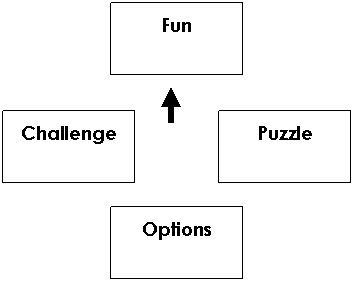
The player begins facing the first object in the Fun Path.
The game automatically saves after completing a field list. Any completed field lists are recorded, as are any medals awarded, plus the player’s Ash total and the highest combos scored for each field list.
No manual save is provided.
If the player exits a field list, the game still saves – any Ash earned is still ‘banked’.
The following is the key to the state diagrams used in this document:
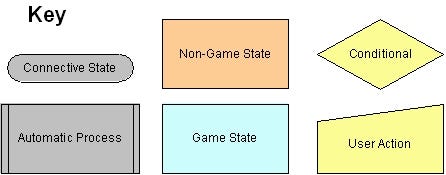
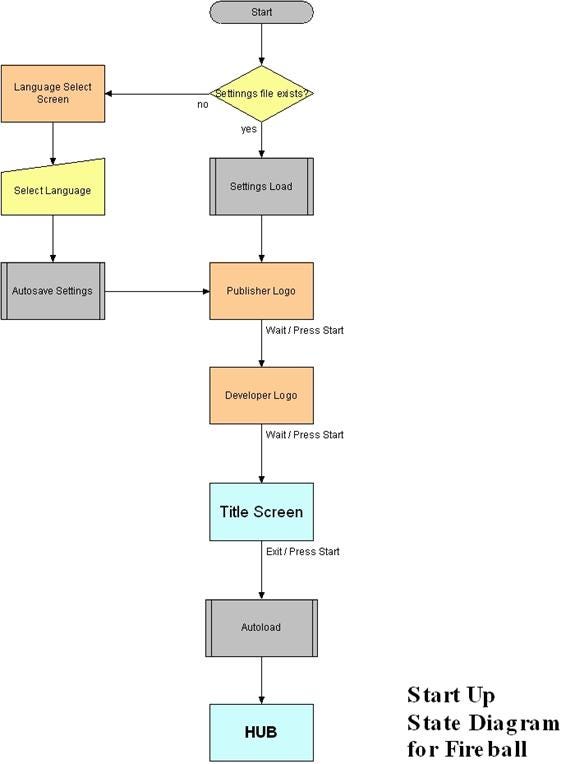
The states in this diagram are as follows:
· Start: game begins
· Settings file exists? Check for settings file; action varies according to whether this is present.
· Language Select Screen: if there is no settings file, a language select screen appears displaying the flags of all the countries whose languages are supported in a vertical column.
· Select Language: The player selects their language by selecting a flag and pressing X or Start.
· Autosave Settings: saves the language setting to a (new) settings file.
· Settings Load: alternatively, if a settings file exists it is loaded.
· Publisher Logo: In the best case, it would be nice if this could be “painted” onto a wall of blocks that could then be burned by the player. However, a single static image flash up can be used instead. In either case, pressing Start (joypad) or Esc (keyboard) should advance the screen to the next screen.
· Developer Logo: International Hobo Ltd will use the Fantasy Labs logo as their developer logo for this game. As above, in the best case, it would be nice if this could be “painted” onto a wall of blocks that could then be burned by the player. However, a single static image flash up can be used instead.
· Title Screen: After the publisher logos, the player should be dropped into the Title Screen field (Title.L.easy.spiral.fsf). They can either move into the exit, or press Start (joypad) or Esc (keyboard) to move to the Hub.
· Autoload: after the Title Screen, the save file is automatically loaded, restoring any game progress, medals and Ash total.
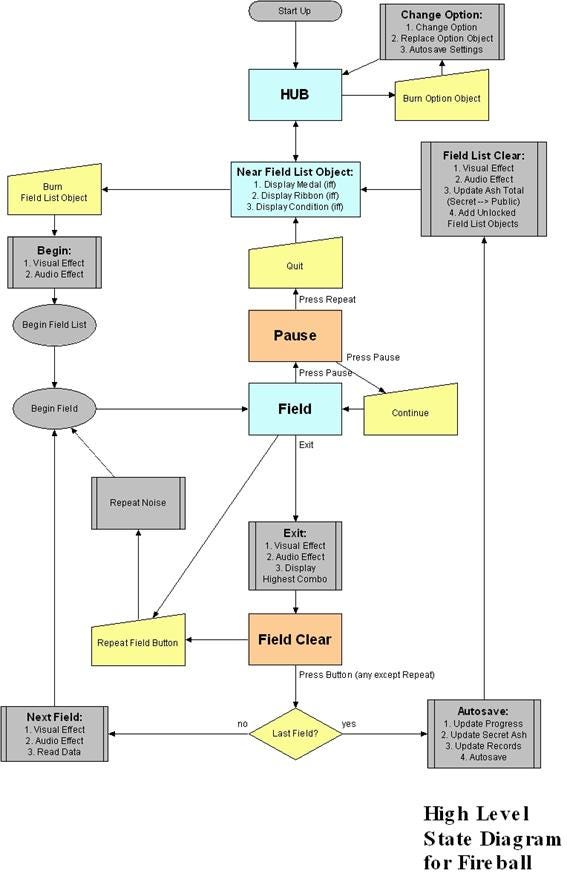
The states in this diagram are as follows:
· Start up: see the Start Up Sequence flow diagram.
· Hub: the game hub. If the player goes near a Field List Object, becomes slightly different state (see below).
· Hub – Near Field List Object: in this state, the game should display any Medal and/or Ribbon for that Field List. If the object has not yet been unlocked, the condition for unlocking it is displayed (see Path Progression, below).
o Burn Option Object
o Change Option/Replace Option Object
· Burn Field List Object: this is the trigger for starting a field list.
· Begin: play visual and audio effect to show start of field list (this is the same as the visual and audio effect at the beginning of any field – the Begin Fanfare).
· Begin Field List & Begin Field: these are defined as states for reference only.
· Field: the game.
· Pause: pause screen; accessed when player presses Start or Esc.
· Continue: return to the game.
· Quit: return to the Hub.
· Repeat Field Button: player presses Select or Tab.
· Exit: player enters the Exit object.
· Field Clear: the field clear screen, showing the word ‘Clear!’ and the Ash/Ash Target values, as well as the highest combo value.
· Last Field? Conditional; if it is the last field, go to Autosave, else Next field.
· Next Field: play the sounds and visual effects for starting a new field, then start the next field.
· Autosave: save progress. The ‘Secret Ash’ referred to here is the actual total amount of Ash the player has earned. This is different from the Total Ash value which the player sees as the Total Ash is only updated when returning to the Hub (just after the autosave).
· Field List Clear: play the appropriate effect for any Medal earned, and update the Total Ash so that it matches the Secret Ash (i.e. show Ash ticking up until it is equal to Secret Ash. Secret Ash is the real amount that the player has burned, Total Ash is just what the player sees at any given time.
This section describes the HUD-style overlays used in the game. The components of these overlays are as follows:
· Message Bar: this is a ‘box’ in the top left hand corner which displays information in text. It should not have a line around it; the text should be shown on its own.
All overlays
· Ash Total: the total Ash the player has accumulated so far. It is suffixed by the word Ash to clearly denote it’s meaning.
Hub overlay
· Ash Score / Ash Target: the amount of Ash earned in the current field and the maximum amount of Ash that can be earned.
Pause overlay
· Combo: the current combo.
Game overlay
· Highest Combo: the highest combo scored so far
Pause overlay
· Audio Player: this displays the current track. The player can push left and right to change the track.
Pause overlay
· Quit/Continue: this displays the instructions to the player to either quit the current field list (and return to the Hub) or continue with the current field.
Pause overlay
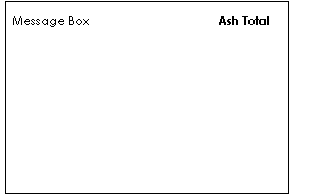
The following is the Hub overlay:
Example:
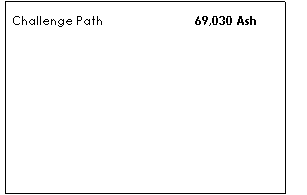
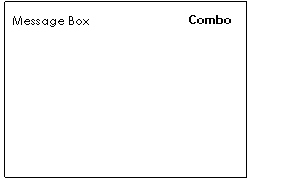
The following is the Game overlay:

Example:
The following is the Pause overlay:
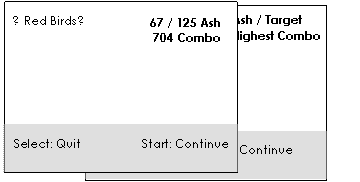
Example:
The message box displays up to 32 characters.
The following table shows the behaviours of the Message Box:
Overlay/State | Status | IF (Condition)… |
|---|---|---|
Hub | In Fun Area | Fun Path |
In Puzzle Area | Puzzle Path | |
In Challenge Area | Challenge Path | |
In Options Area | Options | |
Default | Find something to burn… | |
By Specific Option | [Option Message] | |
By Field List Object | Object Unlocked | Burn to attempt this Quest |
Object Not Unlocked | [Condition Message] | |
Game | First 3 seconds of play | Field Titles Enabled |
Field Titles Disabled | null | |
Default | Select Reminder Enabled | Press Select to Restart |
On the Pause screen will be displayed the controls for the audio player:
· The current track name is shown between two enclosing triangles e.g.
◄ Red Birds ►
· Left and right on the Pause menu will change the track.
· The tracks that are available will include an option “Off” (which disables music until the player uses the Pause screen to re-enable it).
· By default, the music plays in sequence, however, a “Random” option can be included in the track list to enable them to play in a random sequence.
This will remain based upon Ash.
A new Ash value sequence is included later in this document.
This will still be based upon Medals, but instead of the incoherent Silver and Gold threads currently used, we will switch to a single Medal count:
· Silver Medals count as 1 medal
· Gold Medals count as 1 medal, but if the Silver was not previously earned it is counted too (so that if you have the Gold Medal for a Quest, you have 2 medals – 1 Silver and 1 Gold)
A new sequence is included later in this document.
To progress in the Puzzle path the player simply has to beat the Puzzle Quests in sequence.
The credits should now play when all 10 of the main stages (1 to 10) in a Path are completed for any Path – e.g. if Fun 01 through to Fun 10 is completed, whenever the last of these is completed, the credits should play.
The following table describes the progression of the three Paths:
Stage | Fun Path | Puzzle Path | Challenge Path |
|---|---|---|---|
01 | Always Available | Always Available | Always Available |
02 | 500 Ash | Clear Puzzle 1 | 1 Medal |
03 | 1,000 Ash | Clear Puzzle 2 | 2 Medals |
04 | 5,000 Ash | Clear Puzzle 3 | 4 Medals |
05 | 10,000 Ash | Clear Puzzle 4 | 6 Medals |
06 | 15,000 Ash | Clear Puzzle 5 | 10 Medals |
07 | 20,000 Ash | Clear Puzzle 6 | 16 Medals |
08 | 25,000 Ash | Clear Puzzle 7 | 20 Medals |
09 | 50,000 Ash | Clear Puzzle 8 | 30 Medals |
10 | 100,000 Ash | Clear Puzzle 9 | 40 Medals |
Credits | Clear Fun 1 to 10 | Clear Puzzle 10 | Clear Challenge 1 to 10 |
11 | 200,000 Ash | Clear Puzzle 10 | 44 Medals |
12 | 500,000 Ash | Clear Puzzle 11 | 48 Medals |
13 | 1,000,000 Ash | Clear Puzzle 12 | 52 Medals |
14 | 2,000,000 Ash | Clear Puzzle 13 | 56 Medals |
15 | 5,000,000 Ash | Clear Puzzle 14 | 58 Medals |
16 | 10,000,000 Ash | Clear Puzzle 15 | 60 Medals |
Note: not all the Paths will go up to Stage 16. The numbers should be considered theoretical in these cases.
In the Hub, the next Quest in each path is displayed as a Stone block.
The following condition messages are used to display the conditions:
Path | Message to Display | # value |
|---|---|---|
Fun | # Ash | Ash for next quest |
Puzzle | Clear Puzzle # | Current Puzzle Quest number |
Challenge | # Medals | Target medal total |
The Hub area will include ‘Options Objects’ which the player can burn to change option settings. The text displayed shows the consequence of burning any given object.
After burning, the corresponding alternative object will have to appear (or fall down from the sky).
The following table describes the options:
Option | Effect | Enable Message | Disable Message |
|---|---|---|---|
SelectReminder | Show Select Reminder in Message Bar | Burn me to Hide Select Reminder | Burn me to Show Select Reminder |
FieldNames | Show Field Names | Burn me to Enable Field Names | Burn me to Disable Field Names |
AlternateControls | Changes to the alternative control scheme | Burn me for Alternate Controls | Burn me for Normal Controls |
Louder | Turns up volume | Burn me for Louder Volume | - |
A field list is a text file containing the following data:
Component | Example | Explanation |
|---|---|---|
Type | Fun01 or Puzzle01 or Challenge01 | Denotes which Path the field list appears in, and which step along that path it represents. |
Title | “Avalon 6” | Optional If there is a title, it is shown on the title page when this block is in the select slot. |
Random | Random 6 | Optional If there is a Random field, it means the actual fields to be played should be randomly selected from the fields in the field list. The number given is the number of fields to play e.g. Random 1 would mean ‘play a single field from the field list’. |
BOF Marker | Beginning of Field List marker | |
Field 1Field 2Field 3Field 4Field 5Field 6 etc. | tourmaline.fsf or tourmaline.fsf “Tourmaline” | Filename for the fields, in the sequence they are to be played. (Any number of fields can be listed, but the normal is 6) Optional Extra If there is a section in quotes, it means this is the name of the field, and this should be displayed at the start of the field. |
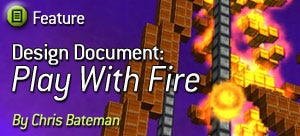
Sound Effect | Situation | Notes |
|---|---|---|
Jump | Sound made while ascending | Sound made after pressing jump, while fireball ascends (duration: slightly less than 1 second) |
Airborne | Sound made while in the air | A relatively quiet noise that can be heard while the fireball is in the air, and that ceases when it lands. |
Landing from Jump | Fireball lands on block or ground | When the fireball touches down from a jump (irrespective of material landed upon) |
Burning Block | Leaf Block | SFX when blocks of this type burn |
Burning Block | Wood Block | SFX when blocks of this type burn |
Burning Block | Coal Block | SFX when blocks of this type burn |
Burning Block | Plastic Block | SFX when blocks of this type burn |
Burning Block | Metal Block | SFX when blocks of this type burn |
Melting Block | Plastic Block | SFX when blocks of this type melt |
Melting Block | Metal Block | SFX when blocks of this type melt |
Melting Block | Stone Block | SFX when blocks of this type melt |
Heat Level Changed | Yellow Hot | Probably unused, unless Water blocks added |
Heat Level Changed | Orange Hot | Plays when the player ‘levels up’ to Orange |
Heat Level Changed | Red Hot | Plays when the player ‘levels up’ to Red |
Heat Level Changed | Blue Hot | Plays when the player ‘levels up’ to Blue |
Heat Level Changed | White Hot | Plays when the player ‘levels up’ to White |
Slam | Yellow Hot | Sound effect for when a Yellow Hot Fireball slams – a burst of flame |
Slam | Orange Hot | Sound effect for when a Yellow Hot Fireball slams – a conflagration |
Slam | Red Hot | Sound effect for when a Yellow Hot Fireball slams – a loud fireburst |
Slam | Blue Hot | Sound effect for when a Yellow Hot Fireball slams – a huge explosion |
Slam | White Hot | Sound effect for when a Yellow Hot Fireball slams – a “nuclear explosion” |
Begin Fanfare | Start of Level | Short fanfare, rising scale or audio effect |
Restart Noise | Restart level | A swishing noise; just to underline the level has been reset |
Ash Clear | Ash Target Hit | Short rising scale or audio effect |
End Fanfare | Reach Exit | Very short victory fanfare or rising scale |
Complete Fanfare | End of Field List | Short reward fanfare (no medal) |
Bronze Fanfare | Earn Bronze Medal | Short reward fanfare (variant of above) |
Silver Fanfare | Earn Silver Medal | Short reward fanfare (variant of above) |
Gold Fanfare | Earn Gold Medal | Short reward fanfare (variant of above) |
This section provides advice to field designers for Fireball. Note that field designers are encouraged to go beyond the templates described here. The templates define how one should start thinking about the fields, but the actual fields can be built any way the field designer chooses.
In order to ensure the player has time to learn how the game works without recourse to an explicit tutorial, there is a strict order to the stages of the game. The following table provides a summary:
Code | Stage # | Blocks that will Burn | Blocks that will Melt | Blocks that are Inert |
|---|---|---|---|---|
L | 0 | Leaf | - | Stone |
W | 1 | Wood | - | Stone |
LW | 2 | Leaf, Wood | - | Stone |
C | 3 | Leaf, Wood, Coal | - | Stone |
P | 4 | Leaf, Wood | Plastic | Stone |
CP | 5 | Leaf, Wood, Coal | Plastic | Stone |
F | 6 | Leaf, Wood, Coal | Plastic | Fire |
M | 7 | Leaf, Wood | Metal | Fire |
PM | 8 | Leaf, Wood, Coal | Plastic, Metal | Fire |
S | 9 | Leaf, Wood, Coal | Plastic, Metal, Stone | Fire |
An important concept in Fireball field design is that of fuses. A fuse is a set of objects which are designed to be automatically ignited by the player, thus causing remote effects. Fuses can be used to:
· Create easy Chains
· Set fire to distant points in the landscape
· Give the player a time limit – i.e. a fuse may set fire to a bridge, which the player must then cross before it burns out.
A fuse which begins with Leaf blocks will always be lit by the player. (The field may begin with the player on such a fuse). Other types of fuses may require the player to become hotter before they can be lit.
The following are the broad different types of field:
· Burn It Down: fields in which the goal is high above the player, supported by a framework of objects which can be burned down. The player’s goal, therefore, is to burn down the framework in order to reach the goal.
This style of field is likely to be Easy, with a few of Mid difficulty.
· Sprint: fields in which the goal is at the end of an “assault course”. The player naturally gets hotter as progressing, and so damages the terrain that will get them to the goal.
This style of field is likely to be Hard, except when there are no fuses, when it might become Easy.
· Hunt: fields in which the goal is hidden by some means, and the player must find it.
This style of field is likely to be Easy, as the player will eventually succeed.
· Maze: fields in which the goal can be seen, but a maze of some kind blocks progress.
This style of field is likely to be Easy, unless fuses are used to create time limitations in which case it could become Hard.
The following filename format is used for fields:
XXXXXXXXXX.XX.XXXX.fsf
The first ten characters are an informal description of the level.
The next two characters represent the Stage (see below).
The next four characters represent the difficulty, either:
· Easy
· Mid
· Hard
· Hell
So an example field filename might be:
Smallhouse.LW.easy.fsf
This allows anyone building field lists to know that the field designer intends this particular field to be easy to complete.
Each field list can follow the following broad pattern in terms of the difficulty of levels included. As ever, however, field designers are encouraged to extemporise!
In the early game:
· Field 1 = Easy and very simplistic
· Field 2 = Easy
· Field 3 = Mid with a trick that makes it Easy
· Field 4 = Easy
· Field 5 = Mid
· Field 6 = Easy and rewarding
This pattern is designed to contain a range of different difficulties, arranged so that the feel of the field list is that of a ‘journey’.
In the later game:
· Field 1 = Mid
· Field 2 = Easy
· Field 3 = Hard with a trick that makes it Easy
· Field 4 = Mid
· Field 5 = Hard
· Field 6 = Easy and rewarding
Try not to make the last field of a field list be Hard, unless it has a trick that makes it Easy.
Fields in the Challenge path may be harder than this pattern suggests, while fields in the Fun path should all be Easy.
Evangelist clusters represent sections of the audience for the game with the potential and intent to spread knowledge of the game to a wider audience. The evangelist clusters for the game would be:
· H3 Wanderers (looking for a unique experience): a “Hardcore” gaming cluster (based on self-assessment and number of games purchased), this cluster is mixed gender and samples many different games over the course of each year. Their interest in novelty should aid in reaching them with this product. About 20% of Specialist Press reviewers fall into this cluster – these should be targeted by the game’s PR drive.
· H2 Managers (looking for systems & puzzles): Logical puzzles of all kinds appeal to this cluster. The original yet intuitive mechanics of Fireball, coupled with thepuzzle-oriented gameplay, will appeal to players preferring this play style. Although there are many H2 type players in the specialist press they are unlikely evangelists, as they tend mostly to review strategy games.
Target clusters are the wider audience being targeted. The target clusters for the game would be:
· C3 Wanderers: related to the H3, these have similar game habits to the H3’s but play fewer games each year. They are attracted to novelty, and will buy into the game if it is recommended to them. If word-of-mouth for the game is significant, this cluster can drive game sales to levels above typical budget products.
· C2 Manager: a mass market cluster who can potentially be attracted by abstract games with a strong bias towards process orientation. They buy many games (but complete few), which makes them a likely target cluster for an unusual game at a budget price point.
The planned market vector for this game therefore consists of the following:
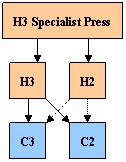
Orange squares represent sales primarily from hardcore gamers, whilst blue squares represent sales to a mass market audience.
Transition from H2 to C3 or C2 (dotted arrow) is most likely be a male H2 showing the game to friends, and therefore uptake from these vectors will be lower Conversely, transitions from H3 to C3 or C2 are more likely to be a friend making a recommendation for purchase, and therefore should help drive sales.
Core design incorporated from Concept version 1.0
Changed references that read ‘Combos’ to saying ‘Chains’ (i.e. renamed ‘Combos’ to ‘Chains’).
Added a section about Chains.
Added a Template section giving advice to field designers.
Added the concept of ignition time. A block has to have been on fire for a (short) amount of time (known as the ignition time) before it can set fire to other blocks.
Ignition times added to the block data table.
Added reference to the parameters for the fire effects. (Appendix I in this document).
Target Audience titled ‘Appendix II’.
Replaced the old conception of the menu system with the notion of a ‘hyperobject’ so that the main game engine can be used to power the menu system.
Added the (already implied) functionality for Select – namely that pressing Select restarts the current level.
Added ‘Time Out’ feature – if the player fails to complete a level in 20 minutes, the player automatically becomes White Hot (5) and can therefore automatically complete the level. However, none of the player’s achievements will then be counted.
Blocks are expressly sized at 4 m x 4 m x 4m, so talk of them being 1 m cube is incorrect. Updated in this version.
Jump heights are now 2 units, 4 units, 8 units, 12 units and 16 units.
Specified: No block may burn at a temperature above its ignition temperature.
Removed some ‘dead’ material.
Coal now ignites at Red Hot, not Orange Hot.
Revised burn times and ignition times:
Block Type | Block Colour | Melt | Burn | Burn Time | Ignition Time |
|---|---|---|---|---|---|
1: Leaf | Green | No | 1: Yellow Hot | 10 seconds | 0.1 seconds |
2: Wood | Brown | No | 2: Orange Hot | 15 seconds | 1 second |
3: Coal | Black | No | 3: Red Hot | 60 seconds | 1 second |
4: Plastic | Orange | 2: Orange Hot | 3: Red Hot | 15 seconds | 1 second |
5: Metal | Blue | 4: Blue Hot | 5: White Hot | 90 seconds | 1 second |
6: Stone | Grey | 5: White Hot | No | – | – |
7: Fire | Red | No | No | – | – |
Minor edits.
Deleted the Time Out feature.
Minor edits.
Revised in line with the new structure.
Substantial revisions to Section 4, in line with the new structure.
Also, moved the M stages after F and before PM.
Added Ribbons.
Added High Level state diagram and annotations.
Added Overlays
Added Options
Added sound effects table (from Pending Features).
Noted the new name ‘Quest’ as a synonym for field list.
Added ‘Hell’ difficulty.
Revised flow diagrams to include:
· Language select screen
· Pause state
· Added Continue/Quit overlay to Pause screen.
Incorporated changes made from Update.doc, and removed sections no longer relevant.
This included changes to Hub display and howQuests were unlocked.
Reversed the decision to change the Puzzle Path progression from being a strict linear sequence.
Read more about:
FeaturesYou May Also Like