
Featured Blog | This community-written post highlights the best of what the game industry has to offer. Read more like it on the Game Developer Blogs or learn how to Submit Your Own Blog Post
Tips for Showcasing your VR game on trade shows
So, after months of development, you finally have a stable build to take to consumer and business trade shows, but you’ve never showcased a VR game before! What should you do? Well, let me help you :)

This is a repost from our company's medium: https://medium.com/bitcake/tips-for-showcasing-your-vr-game-on-trade-shows-5a4922220c55 - Have fun reading! :)
So, after months of development, you finally have a stable build to take to consumer and business trade shows, but you’ve never showcased a VR game before! What should you do? Well, let me help you :)

Our first VR demo showcase was during Rock in Rio 2017
BitCake Studio has been developing VR Games for a while now, and we have both a Mobile VR game and a Desktop VR game in development. We’ve been to a bunch of trade shows to showcase them, but we just came out of the worst experience we ever had! Everything imaginable went wrong, we lost almost an entire day due to VR Tracking issues and a bunch of tech problems… So I want you to not go through everything we just did.

Tradeshows are amazing for feedback and playtests (when your game works)
Here are the best tips we have to give you and why:
HYGIENE
This is the essential and most imperative rule for VR. Have you tried putting a VR Headset on when someone that sweats a lot has just used it? It’s like wearing someone’s sweat as a mask. Disgusting. It’s even worse if you don’t have a leather cover of some kind to protect it.
Step 1: Go to this website https://vrcover.com/ and purchase a “waterproof” VR cover for your headset of choice (waterproof being a good name for anti-sweat cover).
Step 2: Take a bottle of alcohol gel and a nice little cleaning towel with you so you can clean the leather cover once in a while. (Do this regularly, but if a particularly sweaty type uses your headset, clean it immediately!) You can even clean the controllers once in a while.
Boom, free points! People have personally thanked us during GDC for taking this basic step for our VR demos. This goes a long way to get more people to play and be comfortable during your demo.
Bonus: If you have money you can instead buy disposable masks and give them to players before they put the headset on. (A Batman VR demo I played was giving a Batman disposable mask for people to use, that’s extra-cool!) — But that’s not very environment friendly.

2. LAYOUT
This must be obvious, but make sure you have space to set up your demo! Before purchasing your booth see if it has the size you need to showcase your demo, each VR has its own specifications. Also, don’t get a booth with the EXACT size, you need it to be bigger because you need a place to put your PC, the Tripods, etc.
Vive needs the Lighthouses to be placed diagonally and facing each other (for Roomscale VR) with a minimum of 2 m x 1.5 m (6 ft 6 in x 5 ft) of distance.

Examples of play area setups, per Vive’s support website
Meanwhile, the Oculus Rift website states that: Content that uses the Oculus Touch controllers require a play area that exceeds 3 feet by 3 feet (1 meter by 1 meter). However, some content will work best with a minimum play area of 7 feet by 5 feet (2 meters by 1.5 meters).
Here are some Oculus Rift tips for setting up a beautiful play area: https://www.oculus.com/blog/oculus-roomscale-tips-for-setting-up-a-killer-vr-room/
Mobile VR is the best at this because you just need a place for people to stand and reach forward with their arms at best.
3. TRACKING ISSUES! Part 1
So, remember when I said we had the worst experience of all time? We lost more than 6 hours of the day finding and fixing a Vive tracking issue! The worst part? The day before everything was working!
This was the setup on day 1 (when everything worked):

This was the setup on day 2 (when everything went to hell):

That’s me right there in the background trying to find out what the hell was going on with the Vive! Meanwhile that’s our Mobile VR game being played by one of our devs with 0 issues.
Did you notice how the configuration changed?
On the first day we only had one tripod, so we had to be creative on how to set up the lighthouse (protip: We used Velcro tape to stick the Lighthouse to the Booth wall), but on the second day we bought another tripod and decided to put it closer to the play area.
That’s when the problems started.
It turns out that the TV was emitting something (maybe the light or some kind of infrared) that was messing up the Vive’s tracking system! That wasn’t an issue on the first day because as you can see the Lighthouse is incredibly far away from the TV to suffer any interference!
Do you know how we fixed it? We turned off the TV.
We lost hours of people coming and going during the busiest day of the event because of this simple issue!
So make sure your Tracking system is not near something that could cause interference! Things to worry about: turned on TVs, Mirrors or other VR Tracking Systems.

That is how we fixed the issue for Day 3. We moved the TV to the front of the booth, and the lighthouses are all behind the TV, facing each other.
Keep in mind that this does not happen with every TV, we’ve had other setups where the Lighthouse would be very close to it but still working. We’re not 100% sure what caused this issue with that TV.
4. TRACKING ISSUES! Part 2
That wasn’t the first Tracking issue we’ve had to deal with. During GDC we were showcasing our game alongside other studios, and one of them also had a Vive setup. The problem? Our Vive could see their Vive and both of us were having tracking problems!
The fix? Well, this one was simpler, we just made sure that our systems couldn’t see each other by placing a piece of cardboard by their side of the lighthouse with an Adhesive tape. It works best if it’s on an angle, and not just 90 degrees from the lighthouse’s front, so it creates a better area — but you could make it work with a business card.

That will probably decrease the size of your play area but will make sure that your game is at least playable :)
5. BATTERY
Battery is always an issue when you need to rely on wireless hardware, but there are some cool hacks that we can do to make it better ;)
Get batteries (duh)
For the Oculus Rift, you need a bunch of batteries laying around since their Touch Controllers rely on them.
The Gear VR controller also uses batteries, so make sure you have at least another pair of them laying around for a quick swap.
Buy an extremely long cable
We have two 3m long cables that we used for Vive live-charging. In reality, we didn’t need to use it because the Vive’s controllers almost managed to get through a 10 hours long event! But get them anyways, always be prepared.
Long cables are almost imperative for a Mobile VR budget-setup! Mobile VR suffers A LOT from battery issues, so your best bet is to purchase the longest cable you can find! (Keep in mind that for Gear VR that’s a USB-C cable).
Another solution for the Mobile VR battery issue is to purchase a huge power-bank and use Velcro tape to tape your power bank to your Gear VR. (Almost all my jury-rigged solutions use Velcro, Velcro is AMAZING.)
Buy a turbo charger
In case you don’t have a massive cable at least make sure your charger and cable are turbo-enabled! It’s important to verify both your charger and cable, since if one is turbo but the other isn’t it won’t charge as fast as it can.
Buy a second phone
That is for the non-budget setups! If you can afford a secondary phone to swap as soon as the other cellphone fails, then do so! Remember that every second someone isn’t playing your game is money that’s being wasted!
That is also the best setup if you’re showcasing your game on a Google Daydream (since it doesn’t have a plug for chargers).

6. IMPROVE YOUR DOWNTIME
Now that you have your VR setup working without any issue, it’s time to work on your downtime!
What’s downtime? Well, it’s the time between players!
A VR demo is way more complicated than a usual demo because you have to take out the other player’s headset, clean it, teach the game to the next person, put the headset on his/her head and make sure that he/she is using the controller with the right hands. If your game uses gloves, for instance, players may pick up the left controller with the right hand!
Our downtime was about 1m 30s, but that could definitely be improved with some simple solutions.
Make sure your demo has an ending and when it ends it resets to the beginning, or add a cheat code that by pressing a combination of buttons it resets your demo.
Have at least TWO people at ALL TIMES for a Desktop VR demo! Desktop VR is a mess right now, cables, controllers, headphones… So having two people to manage the queue, teaching players the game and removing all the pieces is one of the best things you can do.
If you’re showcasing your game on a Vive get one of these. This will improve your downtime and user experience by 300%, trust me.
Put a sticker on one of the controllers, so you know which controller is Left and Right. (This only applies if your game requires differentiation).
Your game should be as much pick up and play as possible! Test it with your family and others, see what the issues are and fix them in-game before taking it to the road! (We had a problem that players were getting stuck because they didn’t know they could step on top of a button to press it).
Teach your game as simple and as quick as possible and adapt to issues that arise. In that button issue above, we couldn’t fix it because that was happening live so we started teaching the next player during downtime “Your objective is to place boxes on top of the buttons to open doors, but you can also step on the button to activate it!”. That improved a TON the player’s experience. Keep refining your downtime until you have the perfect pitch for how to play your game, don’t forget to talk to your co-workers about things that you’re trying out!
Have a big TV or Monitor playing the game (or a video of the game), so players are not only entertained while they wait but they also start learning how to play before their turn. Most people that pay attention to the TV has little to no problem understanding VR, even if it’s their first time using it. This tip is mostly for Desktop VR, but some Mobile VR can do screen-mirror to a Chromecast or Smart TV. We have not had good experiences with it because the resulting frame-rate on the screen is very very low. I’d rather just put a gameplay video loop in the monitor.
That’s it! Hopefully, these tips will help you better show your game during trade shows! Let me know in the comments if you know any other suggestions or if our post helped you during a pinch :)
Bonus Tip: Velcro!

Seriously, they can stick to almost anything and hold A TON of weight! They can comfortably keep a lighthouse in place! Think with Velcros.
Cheers!
Read more about:
Featured BlogsAbout the Author(s)
You May Also Like

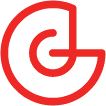





.jpeg?width=700&auto=webp&quality=80&disable=upscale)








