
Featured Blog | This community-written post highlights the best of what the game industry has to offer. Read more like it on the Game Developer Blogs.
2D Game Art For Programmers - Part 3
This is the third set of tutorials using free graphic tools like inkscape and gimp to create 2D game art. This time it's all about creating a simple game character.

After the initial playing around with circles and squares, learning a little bit about the fills and combining objects [part 1] and the playing around with gradients to set a scene [part 2] it's time to get to the fun stuff.
Creating a game character
Let's get started on a simple 2D character. There are a lot of resources and tutorial out there on character creation and animation - most of which written by and for artists and animators. I will try and break in down to simple elements and easy to follow steps.
Note:
Some of the techniques used in this tutorial have been covered in earlier post. They should help you working your way through this a little bit more complex tutorial.



It's time to start getting creative. Building a character from scratch we start with the head and create the body and limbs before assembling the elements into the final figure.
Note:
When working from a sketch, scribble or concept drawing it's helpful to import the bitmap image into a new layer at the bottom of your stack and work on top (Layer/ Add Layer or SHIFT+CTRL+N). Bring up the Layers (SHIFT+CTRL+N), select the sketch layer and import the bitmap. Lock the layer and select the work layer (e.g. Layer 1).

In order to make it easier to animate the character later grouping elements and assigning better pivot points is really helpful. Rather than turn an object like an arm at it's centre it makes more sense to turn it at the shoulder. In order to do that, select objects that 'belong' together and move the pivot points.

This concludes the creation process. Now it's time to go in and play with the shapes, create some variations and make the most of the objects we have created so far.


I hope you enjoyed the tutorial so far. Have fun with vectors and stay tuned for the next post 'Taking on animation in inkscape'.
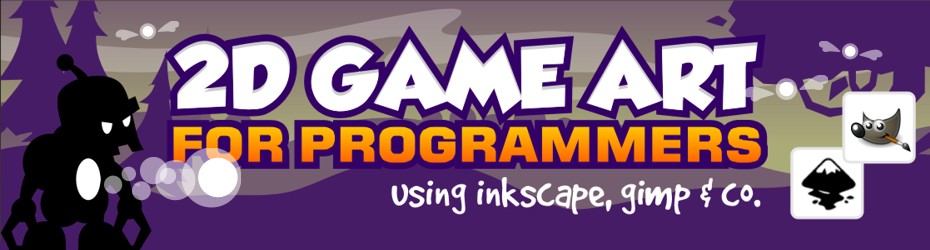
Read more about:
Featured BlogsAbout the Author(s)
You May Also Like










